The Android Emulator is an essential tool for testing and running Flutter applications without needing a physical device. It mimics the behavior of an Android device, allowing developers to debug and fine-tune apps directly from their host machine. This article highlights How to Run a Flutter App on Android Emulator Setting up and running a Flutter app on an emulator involves careful configuration but is straightforward once you understand the steps. Here’s how you can get started.
How to Run a Flutter App on Android Emulator
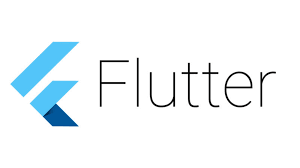
1. Installing and Configuring the Android Emulator
Before running your Flutter app, you need to set up an Android Emulator.
a. Install Android Studio and SDK Tools
- Download and Install Android Studio:
Visit the Android Studio website and install the latest version. - Configure SDK Tools:
- Open Android Studio and go to SDK Manager from the Welcome Screen or File > Settings > Appearance & Behavior > System Settings > Android SDK.
- Under the SDK Tools tab, ensure the following components are installed:
- Android SDK Platform-Tools
- Android Emulator
- Android SDK Command-Line Tools
- Google USB Driver (for debugging on physical devices).
- Click OK to install any missing components.
b. Create a Virtual Device (AVD)
- Open AVD Manager from the toolbar or navigate to Tools > AVD Manager.
- Click Create Virtual Device and select a device model (e.g., Pixel 5).
- Choose a System Image:
- Download a version that matches your app’s requirements (e.g., Android 12).
- Configure Emulator Settings:
- Adjust RAM and resolution settings if necessary for performance.
- Click Finish, and your virtual device will be ready to use.
2. Connecting the Emulator to Flutter
With the emulator configured, you now need to connect it to your Flutter environment.
a. Verify Flutter Installation
Run the following command in your terminal:
flutter doctor
Ensure all checks, especially for the Android SDK and connected devices, pass.
b. Launch the Emulator
- Open the Android Emulator through AVD Manager or run:
emulator -avd <emulator_name>
Replace <emulator_name> with the name of your virtual device.
- Check if the emulator is recognized by Flutter:
flutter devices
You should see the emulator listed as a connected device.
3. Running Your Flutter App
a. Using the Terminal
- Navigate to your Flutter project directory:
cd <path_to_your_flutter_project>
- Run the app:
flutter run
Flutter will detect the emulator and deploy the app.
b. Using Visual Studio Code
- Install the Flutter and Dart extensions from the Extensions Marketplace.
- Open your project in VS Code.
- Select your emulator from the device dropdown at the bottom-right corner.
- Press F5 or click Run and Debug to launch the app on the emulator.
c. Using Android Studio
- Open your Flutter project in Android Studio.
- Select the emulator from the device dropdown.
- Press the Run button or use the shortcut Shift + F10 to build and deploy the app.
4. Common Issues and Troubleshooting
Emulator Not Detected
- Ensure the emulator is running and visible in flutter devices.
- Restart the emulator or Flutter tools using:
flutter emulators –launch <emulator_name>
Slow Emulator Performance
- Enable hardware acceleration (HAXM) via the SDK Manager.
- Allocate more RAM and reduce screen resolution in AVD Manager.
Flutter Errors During Build
- Ensure all dependencies are up to date with:
flutter pub get
- Check your Flutter version and upgrade if necessary:
flutter upgrade
Sample Flutter Code to Test on Emulator
Here’s a simple Flutter app you can test:
import ‘package:flutter/material.dart’;
void main() {
runApp(MyApp());
}
class MyApp extends StatelessWidget {
@override
Widget build(BuildContext context) {
return MaterialApp(
home: Scaffold(
appBar: AppBar(title: Text(‘Flutter Emulator Test’)),
body: Center(
child: Text(‘Hello, Emulator!’, style: TextStyle(fontSize: 24)),
),
),
);
}
}
Save the file and run the app. It should display “Hello, Emulator!” on the screen.
See App development services at Software systems software company.
Conclusion
Running a Flutter app on an Android Emulator is an essential step for developing, testing, and debugging mobile applications. With proper setup in Android Studio, SDK tools, and an emulator, you can efficiently simulate the app’s behavior on various devices. For a smoother development experience, always ensure your tools and dependencies are updated.
